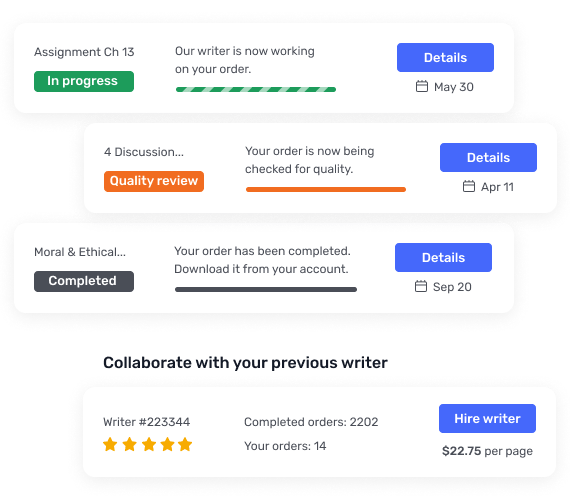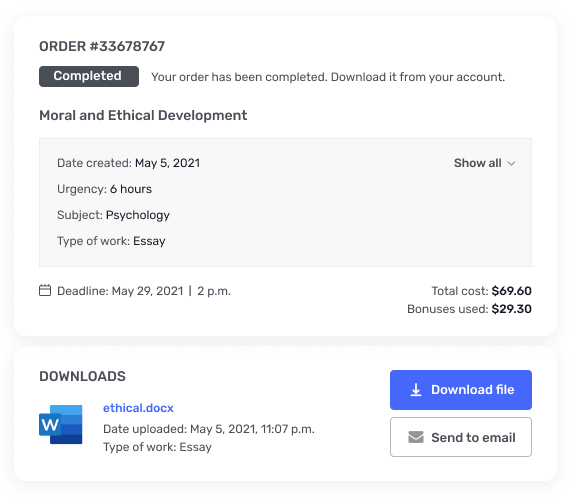Raw Data Instructions: How to Create SPSS Data File
Raw Data Instructions: How to Create SPSS Data File
I have all the data I just need the data file created.
How to Create SPSS Data File
Open a new data file in SPSS. You will create a file containing 1 variable for each item on the survey (for a total of 10). You will score each individual survey and enter the values into the appropriate column of the SPSS data file for later analysis.
How to Score Survey and Enter Results into Data File
All questions on the survey except the last one are written as Likert-type items, with choices ranging from “Strongly agree” to “Strongly disagree.” In order to enter these into the data file for analysis, each of the answer choices will be given a corresponding score ranging from 1 to 5. NOTE: It is important to pay attention to the following directions, as some of the items will be reverse-scored (see below).
1. Gather your completed surveys. It will be necessary to enter data from each individual survey into SPSS. If you have used the online method, you must follow these steps to access each individual survey:
a) Sign into your account and go to “My Surveys.” Your survey title will appear with 3 icons to the right: Design, Collect, and Analyze. Click on the pie graph under “Analyze.” This will take you to a Response Summary page.
b) On the menu bar to the left, click on “Browse Responses.” This allows you to view each individual survey, which is necessary in order to enter and analyze data in SPSS. Within “Browse Responses,” you can move from one individual survey to the next by clicking on the “Next” and “Prev” arrow buttons at the top.
2. All items on the survey will be scored from 1 to 5 except for item 10. You will enter the scores for each survey into your SPSS data file under the corresponding variable, case by case. If you have 10 surveys, you will have 10 cases (rows); if you have 25 surveys, 25 cases (rows), etc.
a) Scores for items 1, 2, 3, 5, 7, 8, and 9 are as follows:
Strongly agree = 5
Agree = 4
Neither agree nor disagree = 3
Disagree = 2
Strongly disagree = 1
b) Scores for items 4 and 6 are reversed. This is because, in opposition to the other items, these items indicate a fundamentally different worldview than the Christian worldview, so the scoring must be reversed; this allows higher scores on all items to reflect an understanding of Christian doctrine, while lower scores indicate misunderstanding or disagreement. This is a method commonly used in survey research.
c) Scores for items 4 and 6 are as follows:
Strongly agree = 1
Agree = 2
Neither agree nor disagree = 3
Disagree = 4
Strongly disagree = 5
d) For item 10, you will simply enter the exact number that the respondent filled in on the survey (for example, 10 or 63, etc.) under the appropriate variable in the SPSS data file.
3. Remember that the original research question is about the relationship between church attendance and understanding of Christian doctrine. We have one variable that represents church attendance (item 10), but we do not have one sole variable to compare it to—a total score that represents doctrinal understanding. Based on what you have learned, how do you think we should create this variable?
Answer: After you have entered all of your survey data, create a new variable called Tot_Und (which is shorthand for “total understanding”). Define this variable as the sum of items 1–9; see Lesson 19 in Green & Salkind (2011) to review this procedure
Phase 2: Raw Data Scoring
You will collect data from at least 12 people, using a survey that is provided in the Lab Project folder found in the Assignment Instructions folder. This folder also contains documents outlining the instructions regarding anonymity and rights of the participants, as well as how to administer the survey—it is important that you follow these guidelines while collecting data.
The only precondition to participating in the survey is that participants must be at least 15 years old; otherwise, participants can be of any gender, race, religious background, etc. It is important to emphasize that the results of the survey are anonymous by pointing out the instructions at the top of the survey. For your information as a student, the questions on the survey are derived from instruments used in published studies of orthodox Christian beliefs, including Francis, Williams, & Robbins (2010) and Kaldor & Francis (2000). The survey is limited to 10 questions due to length limitations placed by online survey services. Do not add or remove any questions when administering the survey.
Once you have data from at least 12 individuals (you can have more—in fact, the more the better!), you must score the surveys and enter the data into an SPSS file. Directions for scoring the surveys and creating the SPSS file are included under the Lab Project Phase 2 section in the Lap Project folder found in the Assignment Instructions folder.